🔄 KOReader Progress Sync
Booklore enables you to synchronize your reading progress between KOReader and your Booklore library. You can push your current progress from KOReader to Booklore, or pull updates from Booklore back into KOReader to keep your reading status consistent across devices.
⚠️ Note:
Progress synchronization between the Booklore inbuilt reader and KOReader is not supported at this time, as they use different formats for storing reading progress.
Progress for KOReader and the inbuilt Booklore reader is maintained separately.
🛠️ Step 1: Configure KOReader Sync in Booklore
Before you can sync your reading progress, you need to enable and configure KOReader sync in your Booklore server. This involves setting up credentials and permissions for KOReader access.
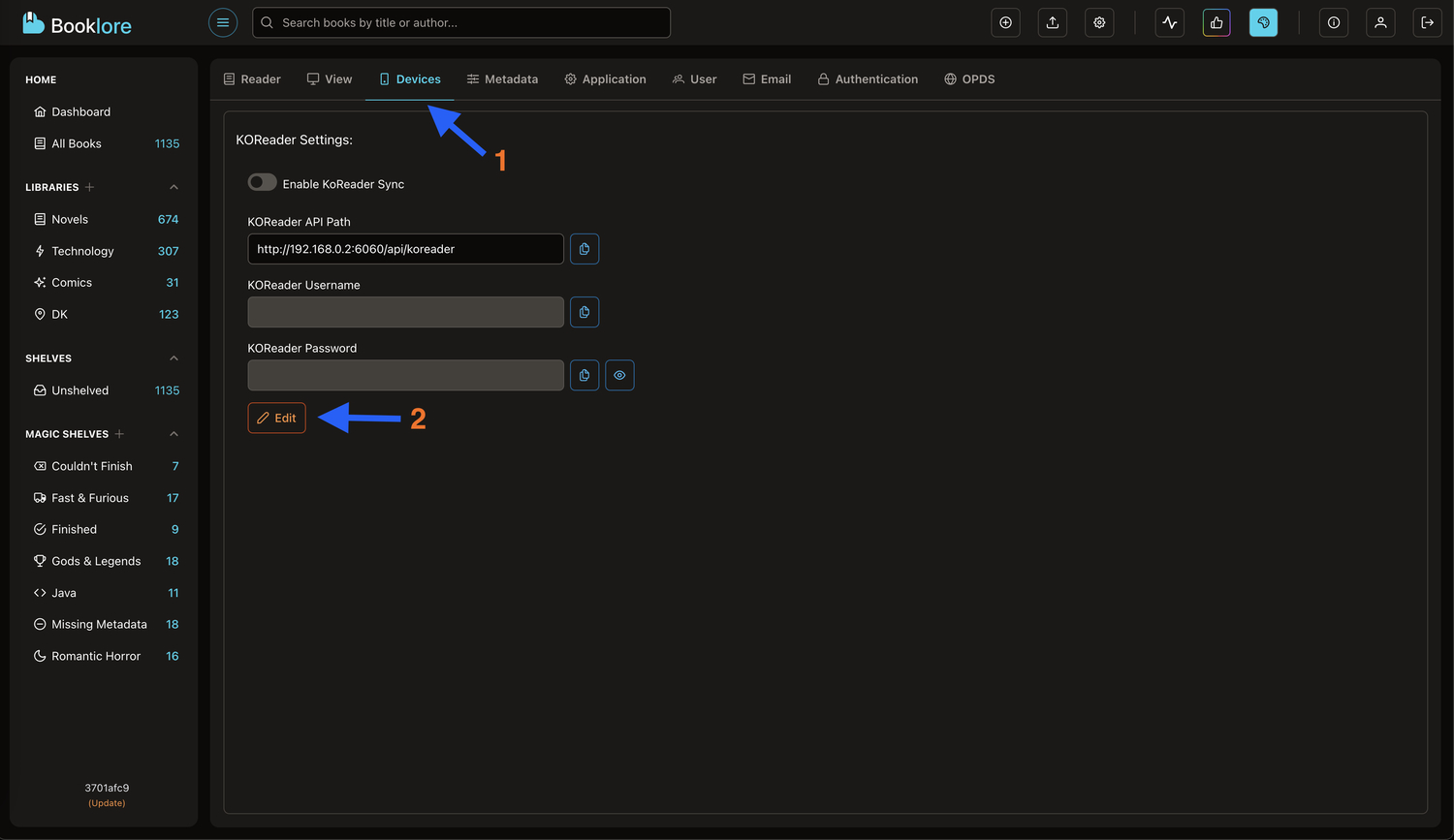
- Go to Settings > Device in Booklore.
- Click the Edit button to enable input fields for username and password.
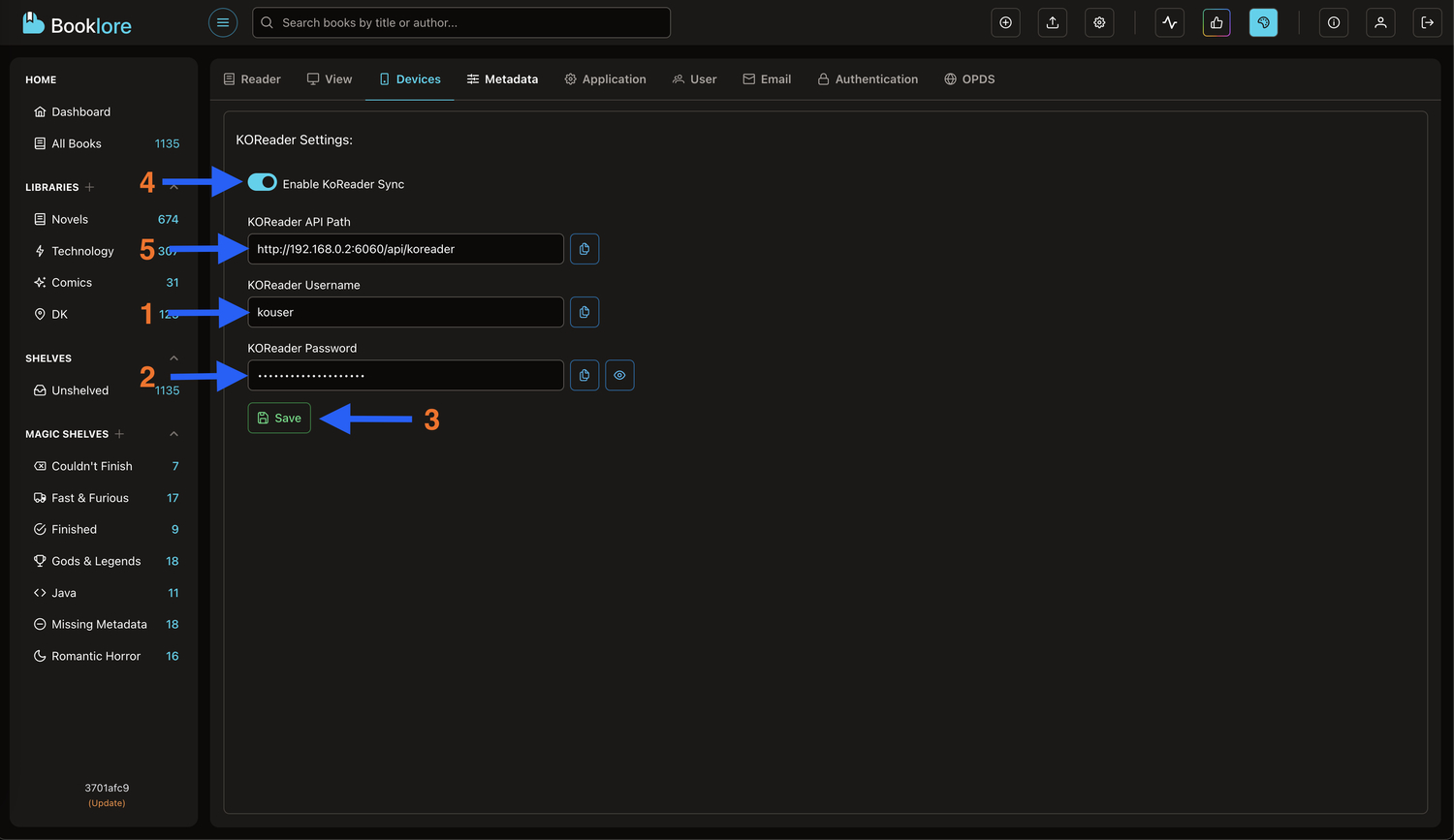
- Enter a username for KOReader.
- Enter a strong password for KOReader.
- Click Save to store the credentials.
- Toggle Enable KOReader Sync to activate syncing. You can disable it later if needed.
- Copy the API URL shown, this will be required in KOReader.

- To allow users to access KOReader sync, assign them the KOReader Sync permission in Settings > User.
- Only users with this permission can log in and sync their reading progress from KOReader.
- If a user does not have the KOReader Sync role, Booklore will reject any sync attempts from KOReader for that user.
- You can assign or remove this permission for each user individually, giving you control over who can use the sync feature.
📲 Step 2: Set Up Sync in KOReader
Once Booklore is configured, set up KOReader to connect to your Booklore server and begin syncing your reading progress.
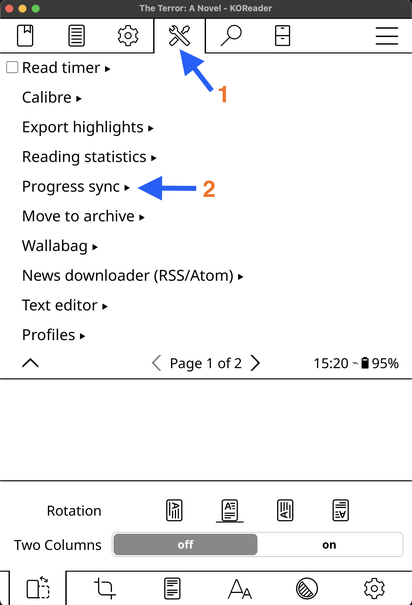
- Open KOReader and go to Settings > Progress Sync.
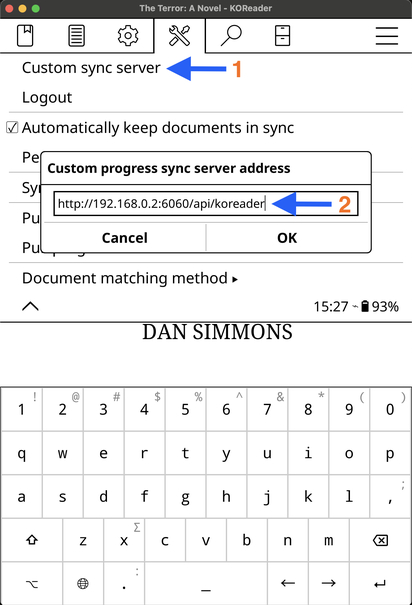
- Select Custom Sync Server.
- Enter the API URL you copied from Booklore (e.g.,
http://your-booklore-domain/api/koreader). - Click OK to Save.
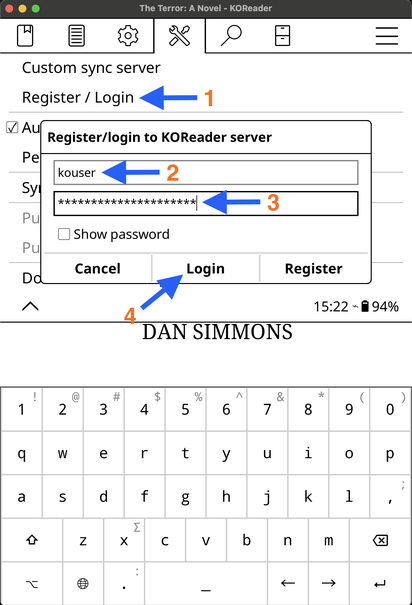
- Select Register / Login.
- Enter the username you set in Booklore.
- Enter the password you set in Booklore.
- Click Login.
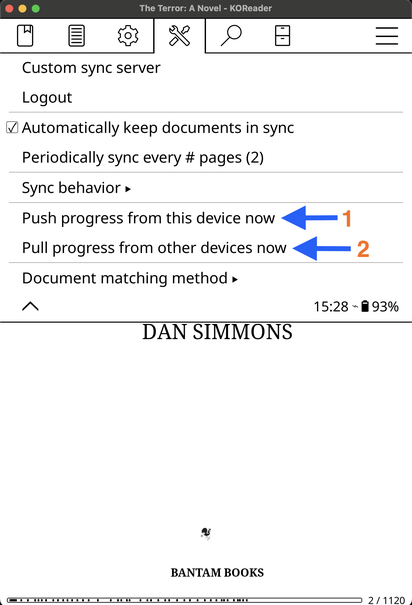
- To push your reading progress from KOReader to Booklore, select Push progress from this device.
- To pull your reading progress from Booklore to KOReader, select Pull progress from other devices now.
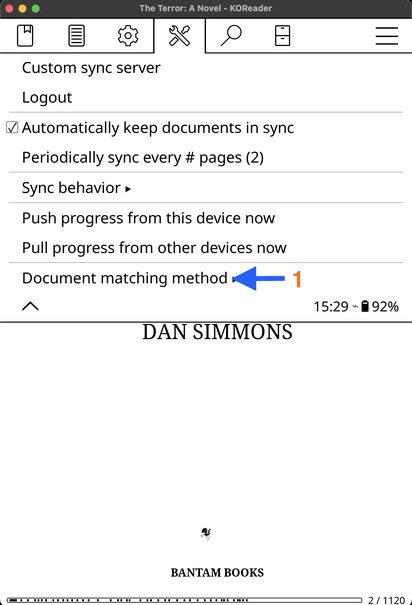
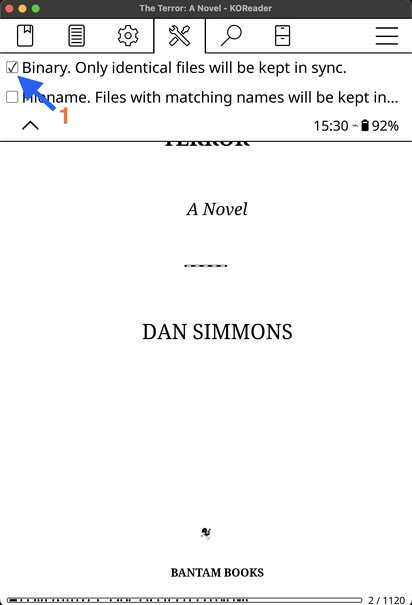
- Ensure the Document matching method is set to Binary for proper syncing.
📈 Viewing Synced Progress in Booklore
Quickly check your KOReader sync status right on the book’s detail page, see a percentage and a yellow progress bar update in real time.
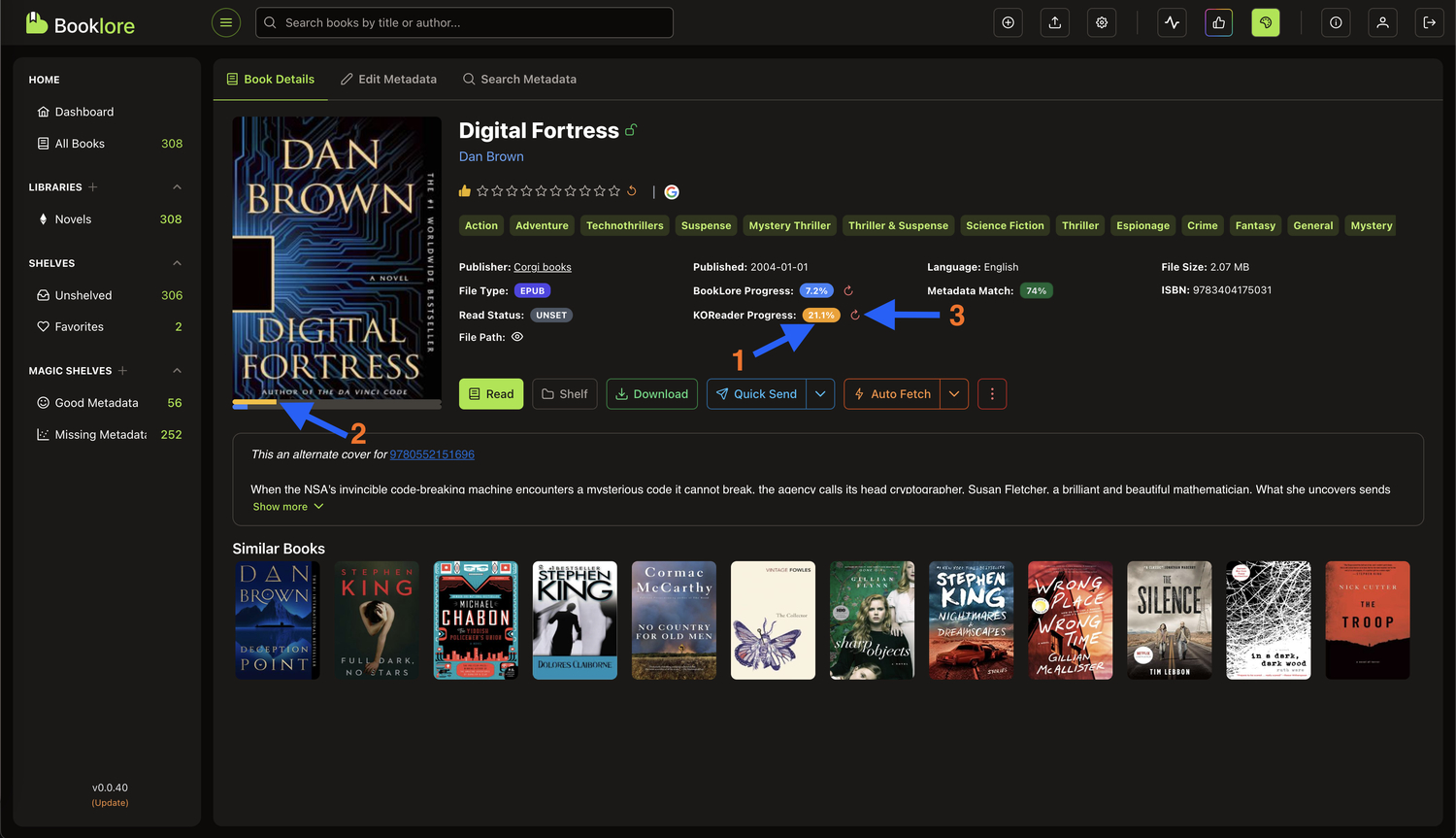
- In Booklore, you can view synced progress on the book details page as a percentage and as a yellow progress bar under the cover.
- To reset progress, click Reset Progress. This only resets KOReader progress in Booklore; the device’s read status remains unchanged.
💡 Tip: If syncing fails, double-check your credentials, API URL, and network connection.